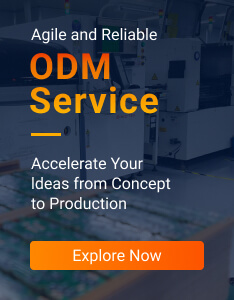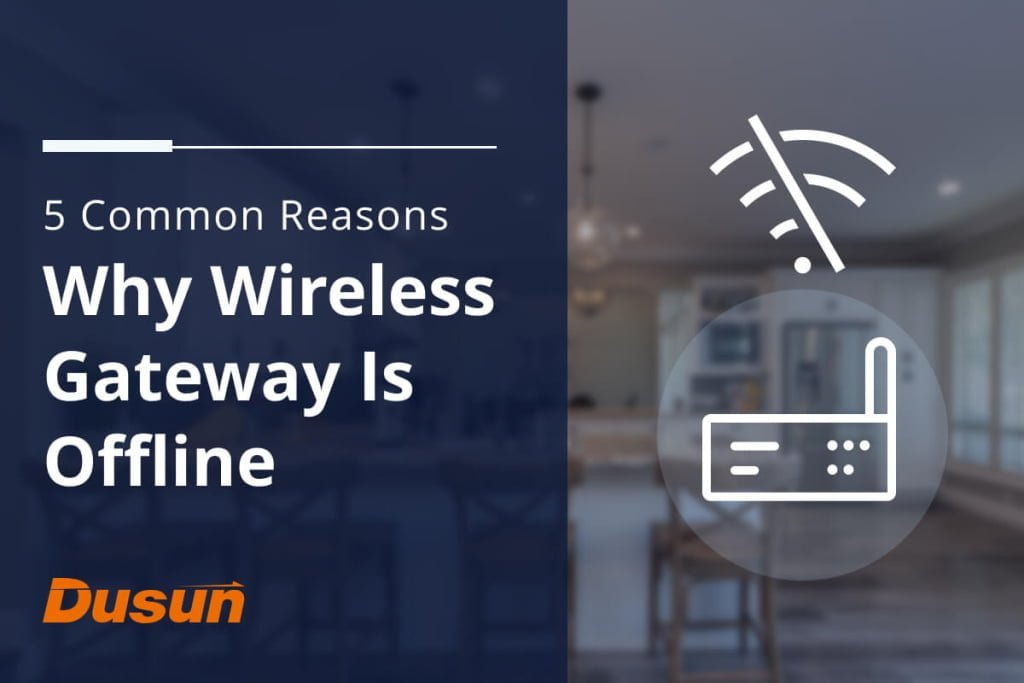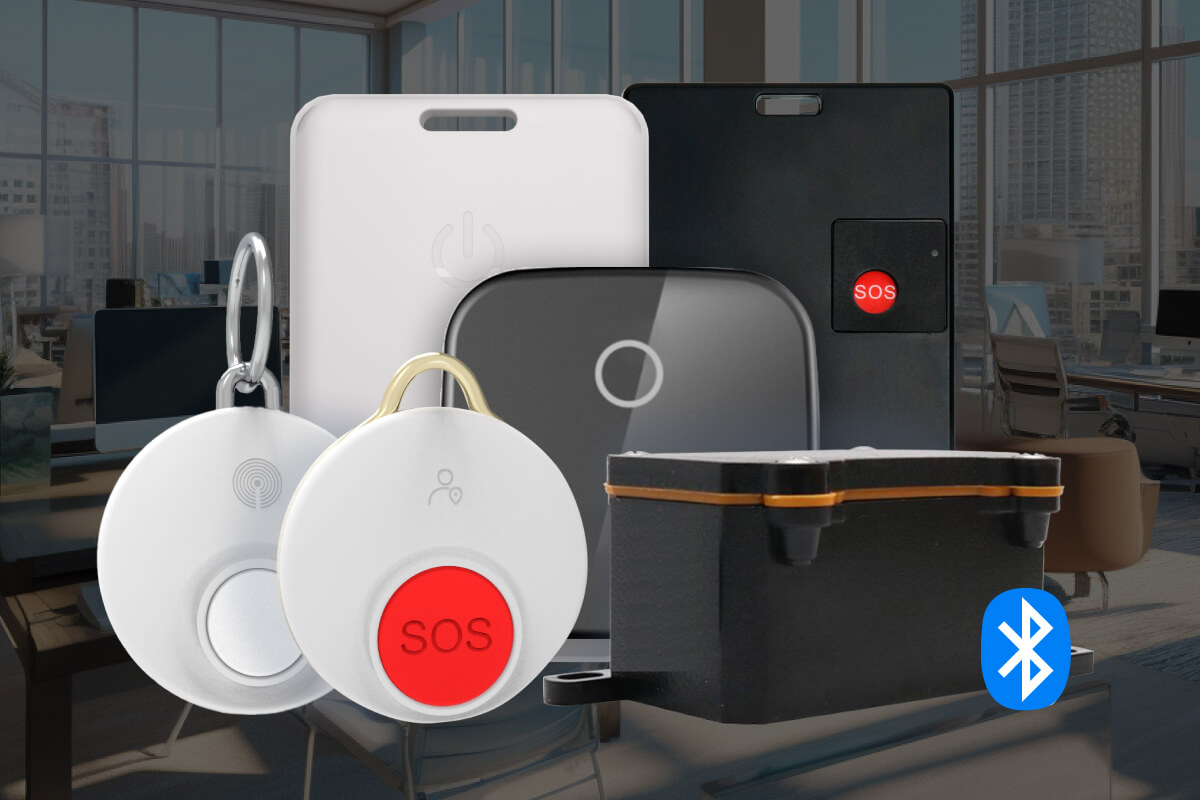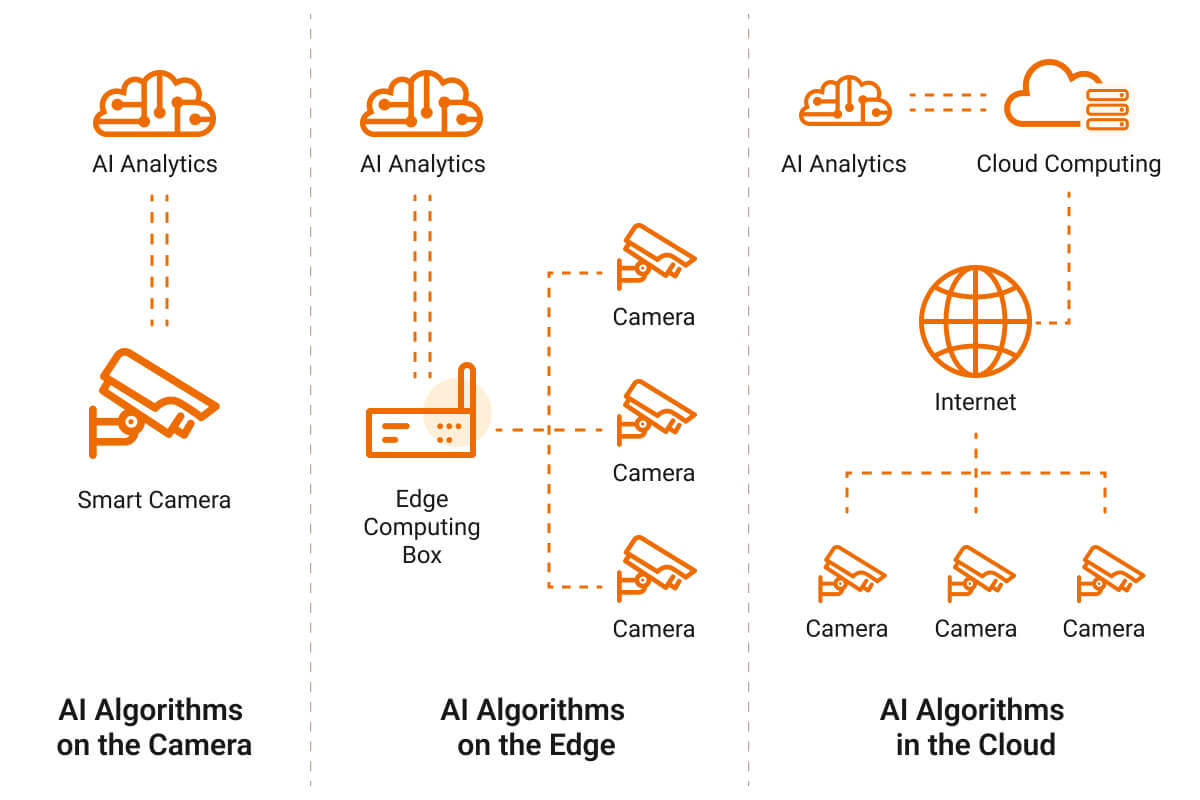The wireless gateways connect to the internet via a network connection, and several issues may cause problems with the network connection. If your wireless gateway is offline and you cannot operate your smart devices, you should walk through this article to identify the error. This reading provides top five reasons you cannot access your smart devices as your wireless gateway is offline. And we will also guide you on how to fix the fault.
Wireless gateway Wi-Fi Configuration Error
A configuration error in the device’s settings can cause the device to go offline, disrupting your internet connectivity. Here are some common configuration errors that can cause a wireless gateway to go offline:
Incorrect Network Settings
The wrong configuration of your wireless gateway can result in an offline status, and the device might not connect to the internet.
Incorrect Login Credentials
If the wireless gateway has inaccurate login credentials, it may not be able to authenticate with your internet service provider’s network, resulting in offline status.
IP Address Conflicts
If two devices on your network have the same IP address, it can cause conflicts and result in connectivity issues.
Solution on Successful Wi-Fi Configuration
Ensure your Wi-Fi network is accessible and the wireless gateway connects to the proper network with proper credentials and login information.
Also Read: How to Manage Wi-FI coexistence between multiple 2.4 GHz wireless protocols?
Ethernet Port Problem of Wireless Gateway
The Ethernet port of a wireless gateway connects your device to a local network. If the Ethernet port fails or you have attached a faulty cable, the device may not be able to connect to the network.
Solution on Ethernet Port Replacement
Replace the damaged ethernet wire or plug it into another port if you have multiple ports. Also, try to plug in tightly again because it might be a loose connection.
Range or Signal Strength
The wireless gateway may be out of range of the Wi-Fi signal, or the signal strength may be weak. It can be due to the extended distance from the router or obstacles between your wireless gateway and the Wi-Fi router.
Solution on Rectifying the Distance
You can rectify this issue by moving the gateway closer to the router or removing the hurdles causing interference.
Router Failure
Problems with the router, such as outdated firmware, connectivity issues or insufficient network resources, can also affect the connectivity of the wireless gateway.
Solution on Router Troubleshooting
Troubleshoot the router or contact the manufacturer for assistance.
Power Issues of Your Wireless Gateway
Power Surges
A power surge can cause damage to the wireless gateway, which could result in malfunctions or complete failure of the device.
Solution on Using Surge Protectors or UPS
To avoid power surges, you can use surge protectors or Uninterruptible Power Supplies (UPS).
Power Source Problem
If the power adapter of the wireless gateway is faulty, has wrong ratings or is not working correctly, the gateway will not receive the required power supply.
Solution on Replacing Power Adapter
In such cases, you may need to replace the power adapter with the recommended power or current ratings.
Wireless Gateway is Offline Due to Faulty Firmware
Firmware is a type of software stored on your wireless gateway’s hardware. It controls the functions and features of the device, including how it interacts with other devices on your network and how it communicates with your internet service provider (ISP).
Outdated Firmware
Sometimes an older version of firmware can cause troubles. If your wireless gateway is offline due to an outdated firmware issue, you will need to update or replace the firmware to restore its functionality.
Malfunctioning Firmware
If the firmware of your wireless gateway becomes corrupted or faulty, it can cause the device to malfunction or stop working altogether. Sometimes, a firmware issue can cause the device to go offline, meaning it can no longer connect to the internet or other devices on your network. It can happen if the firmware is unable to establish a stable connection with your ISP or if it is unable to route data properly between your devices.
Solution on Updating Firmware
If you are comfortable with the technology and know how to update firmware, you can manually update the firmware of your wireless gateway. Check the user manual or manufacturer’s website for instructions on how to do this.
If you are untrained, I recommend contacting the manufacturer of your wireless gateway to see if they have released a firmware update that addresses the issue you are experiencing.
Interference with Other Wireless Devices
A wireless gateway can become offline due to interference with other wireless devices in several ways:
Signal Overload
If the wireless gateway is in an area with a high density of other wireless devices, such as routers, smartphones, or other IoT devices, the signal can become overloaded, leading to a weak or unstable connection. It can cause the gateway to become unresponsive or even disconnect entirely from the network.
Frequency Interference
Many wireless devices operate on similar frequencies, which can cause interference between them. If the wireless gateway is on the same frequency as another device, they can interfere with each other, leading to connectivity issues and downtime.
Physical Obstructions
Physical obstructions of walls, floors, and other electronic devices can interrupt wireless signals. If the wireless gateway is located in an area with many obstacles or surrounded by other electronic devices, the signals may disrupt or weaken, leading to connectivity issues.
Network Overload
If too many devices are connected to the wireless network simultaneously, the network may become overloaded, leading to connectivity issues and downtime.
Solution on Eliminating Physical Obstructions and Reducing interference
Make sure that the wireless gateway is placed in an area with minimal physical obstructions and away from other electronic devices. Additionally, choosing a wireless channel that is not in use by other nearby wireless devices can also help reduce interference.
Hardware Defects of Wireless Gateway
If the above-given information couldn’t help, maybe the issue is in the hardware device itself. Physical damage to a wireless gateway can cause it to go offline and impact its performance. Some ways the hardware damage can turn your wireless gateway offline include:
Broken Antennas
If the antenna of a wireless gateway is damaged, the device may not be able to send or receive signals. It can cause the device to go offline or have a weak or unstable connection.
Internal Damage
If the internal components of the wireless gateway are physically damaged, the device may not function correctly and can go offline. It can happen if the device is dropped or subjected to other physical impacts.
Water Damage
Water damage can cause a wireless gateway to go offline or stop working altogether. If water gets into the device, it can damage the internal components and cause the device to malfunction.
Overheating
Overheating can cause damage to the wireless gateway and lead to performance issues. To avoid overheating, ensure that the gateway is placed in a well-ventilated area and not exposed to direct sunlight or heat sources.
Solutions on Hardware Replacement
You should contact the manufacturer or your internet service provider to see if they can provide a replacement device if you find permanent damage to your device.