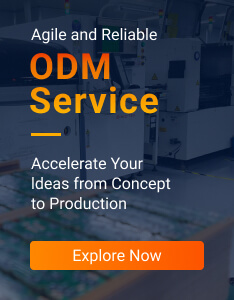Out of box smart gateway
Comprehensive documentation
More wireless protocols with performance, expansion, configurability
Supporting multiple home automation systems
Product Name: Replace Raspberry Pi Gateway
Model Name: DSGW-210 IoT Edge Gateway

1、Introduction
DSGW-210 IoT gateway hardware is launched by DUSUN, using a Quad-core Cortex-A35 processor, the processor speed is up to 1.5GHZ, supports multiple wireless protocols, ZigBee, Bluetooth, Z-WAVE, LoRaWAN, Wi-Fi, Cellular network, which can be easily upgraded to scale alongside your needs.
It is similar to the Raspberry Pi and allows users easier to install a variety of different application systems, like Home Assistant, OpenHAB, Jeedom, Node-Red, Thingsboard, etc. It is a more professional IoT gateway design than Raspberry Pi. See DSGW-210 spcification here.
2、Gateway Information
| SOC | RK3328,Quad-core ARM Cortex-A53, Mali-450MP2 GPU |
| Power Supply | DC-5V |
| LTE module | BG96(LTE CAT-1) |
| Wi-Fi module | 6221A(Wi-Fi chip:RTL8821CS) |
| Zigbee | EFR32MG1B232F256GM32 |
| Z-wave | ZGM130S037HGN |
| Bluetooth | EFR32BG21A020F768IM32 |
| eMMC | 32GB |
| SDRAM | 2GB |

3、Advantage VS Raspberry Pi
Wireless Connectivity: The Raspberry Pi does not have any built-in wireless module. It needs to plug in a wireless dongle to support various wireless protocols. Users need to buy accessories, which causes trouble for users. In contrast to Raspberry Pi, DSGW-210 has built-in both Zigbee 3.0 module and Z-Wave Module. In addition to these, it also supports custom protocols integration such as BLE 5.0, LTE CAT1, and Wi-Fi 2.4/5G.
Direct To Market(DTM): Compared with more development boards, DSGW-210 has been mass-produced. It has a beautiful shell, mature hardware design, and has been verified by the market.
Battery Backup: A notable feature of the DSGA-210 is that it comes with a built-in battery power option so that in the event of a power failure the system will continue to run, unlike Raspberry Pi.
Storage: Raspberry Pi is just using USB or SD Cards. They will work just fine, but it is no comparison to HDD or eMMC speeds. Also, no more SD card failures.
Modular design: Each wireless module adopts a modular design, and users can choose the best configuration to meet their needs, making the cost performance higher.
Compliance: DSGW-210 has got the IC, FAC, WPC, KC, NTC, RCM, SRRC certifications, Users do not need to spend the cost and time for certifications.
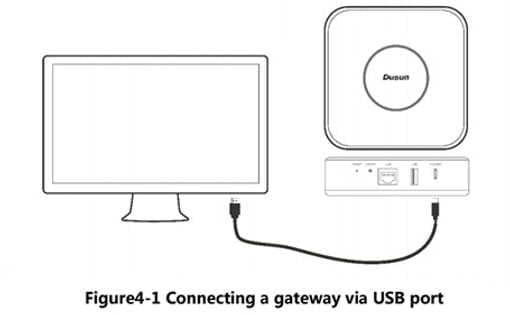
4、Target Setup
This section describes how to connect the gateway to your host computer and network.
Connecting a gateway – Power
1. Make sure that the power adapter is 5V/3A.
2. Select the appropriate power plug adaptor for your geographical location. Insert it into the slot on the Universal Power Supply; then plug the power supply into an outlet.
3. Connect the output plug of the power supply to the gateway
Connecting a gateway – USB port
1. Connect one end of the USB cable to the USB port on the laptop or desktop
2. Connect the other end of the USB cable to the USB port on the gateway.
5、How to install Home Assistant
Home Assistant, a free and open-source software designed for home automation, provides an easy and secure way to control all of your smart home devices. Home Assistant makes it possible to centralize all of the smart devices you have in your home, regardless of brand and enables you to control them via an easy, user-friendly way –including via voice. With all of these smart devices working together, you can set many kinds of scenes, which would otherwise not be possible. The following instruction will guide you through the process of installation and setting up the Home Assistant. (Refer to Home Assistant Gateway for details)
Step 1. In the terminal run the following commands to update the Debian OS, install Docker, and the required dependencies for the OS Agent and the Supervised installer. Execute the following commands one at a time.
sudo -i
apt update && sudo apt upgrade -y && sudo apt autoremove -y
apt --fix-broken install
apt-get install jq curl avahi-daemon apparmor-utils udisks2 libglib2.0-bin network-manager dbus
wget -y
curl -fsSL get.docker.com | sh
Step 2. Visit the OS Agent page and then replace the version number with the latest available, into the commands below:
Step 3. Execute the following commands one at a time
wget https://github.com/home-assistant/os-
agent/releases/download/1.2.2/osagent_1.2.2_linux_x86_64.deb
dpkg -i os-agent_1.2.2_linux_x86_64.deb
Step 1. Enter each line of the below commands into the terminal and execute them one at a time
Sudo -
Step 2. Execute the following commands one at a time
wget https://github.com/home-assistant/supervised
installer/releases/latest/download/homeassistant-supervised.deb
dpkg -i homeassistant-supervised.deb
Step 3. You may be prompted to choose a machine type during the installation
http://your.ip.address.here:8123/
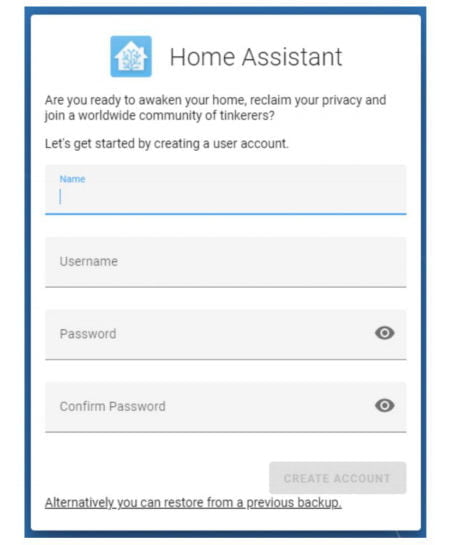
NOTE: Since there are always changes and updates to get up-to-date information, please refer to https://community.home-assistant.io/t/installing-home-assistantsupervised-on-debian-11/200253
6、How to install OpenHAB
The Open Home Automation Bus as the center of your smart home is a free and open-source software designed for home automation. OpenHAB has been proposed in 2010 by Kai Kreuzer. It is developed based on the Eclipse SmartHome framework using Java. The user can extend the OpenHAB by installing the new Add-ons. The reason is that the OpenHAB is modular software. The following instruction describes how to install and set up OpenHAB in DSGW-210. (Refer to OpenHAB Home Automation Gateway for details)
Step 1. Adding the openHAB repository key to your package manager:
wget -qO - 'https://openhab.jfrog.io/artifactory/api/gpg/key/public' | sudo apt-key add -
Step 2. Then, you can choose between, Official (Stable), Beta, or Snapshot builds: Add the openHAB Stable Repository to your systems apt sources list:
echo 'deb https://openhab.jfrog.io/artifactory/openhab-linuxpkg stable main' | sudo tee
echo 'deb https://openhab.jfrog.io/artifactory/openhab-linuxpkg stable main' | sudo tee
echo 'deb https://openhab.jfrog.io/artifactory/openhab-linuxpkg stable main' | sudo tee
Step 3. Resynchronize the package index and install the openHAB with the following command
sudo apt-get update
sudo apt-get install openHAB
Step 4. If everything went well, you can start openHAB and register it to be
sudo /etc/init.d/openhab start
sudo /etc/init.d/openhab status
sudo update-rc.d openhab defaults
Step 5. You should be able to reach the openHAB Dashboard at http://openhabdevice:8080 after 15 minutes later.
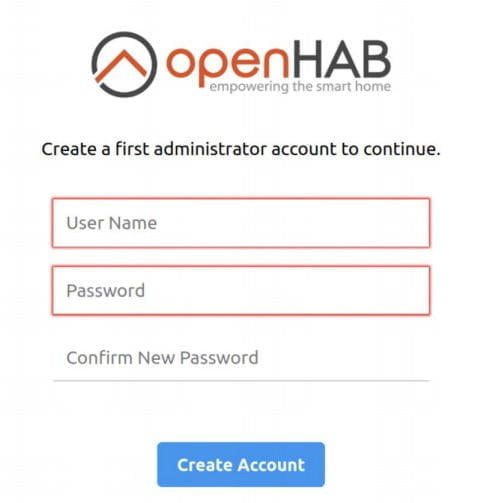
NOTE: For more information, please refer to
https://www.openhab.org /docs/installation/ linux.html#installation
7、 How to install Jeedom
Jeedom is free, open-source software that can be installed on any Linux system. It’s core-based with multiple functionalities: simple and advanced management of scenarios, text and sound interaction with a home automation system, history viewing and curve, and graph generation, linking of all equipment and connected objects, personalization of the interface. Jeedom provides a very simple and clear way to display the situation of different components of your home, so you can immediately see how many lights are on, which shutters are open, the alarm status, the temperature, etc. (Refer to Jeedom Smart Gateway for details)
Step 1. Execute the following commands:
wget https://raw.githubusercontent.com/jeedom/core/master/install/install.sh
chmod +x install.sh
./install.sh
Step 2. Then just go to IP_JEEDOM from your internet browser.
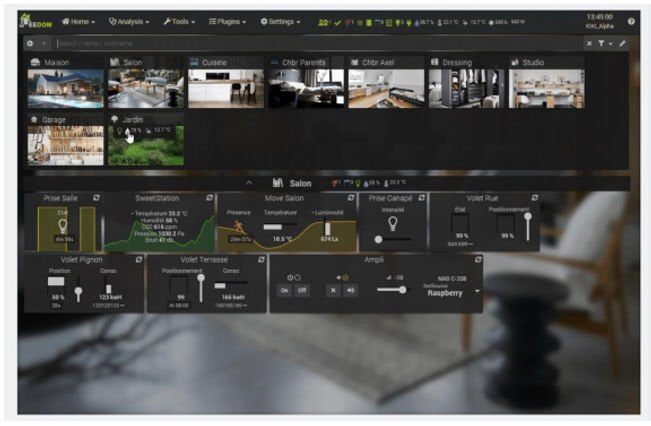
NOTE: To find out the latest and more installation information, please refer to
8、 How to install Node-Red
Node-Red works as a programming tool for wiring together hardware devices. It provides a convenient method to enable the hardware to web-based services and software by creating a flow between the nodes. Node-Red Community provides a script to install Node.js, npm, and Node-RED onto a Debian-based operation system. The script can also be used to upgrade an existing install when a new release is available.
(Refer to Node-RED Computing Gateway for details)
sudo apt install build-essential git cur
bash <(curl -sL https://raw.githubusercontent.com/node-red/linux-installers/master/deb/update-nodejsand-nodered)
Once installed as a global module you can use the node-red command to start NodeRED in your terminal. You can use Ctrl-C or close the terminal window to stop NodeRED.
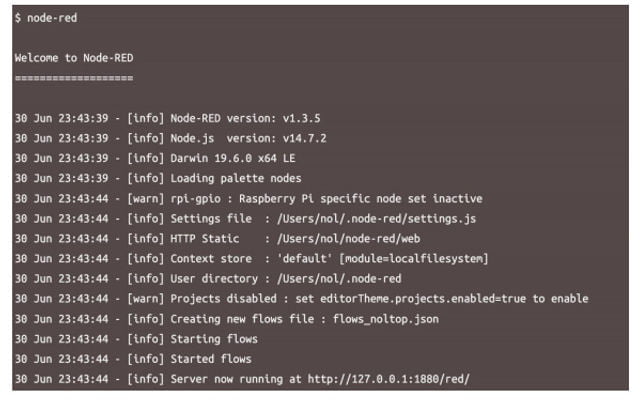
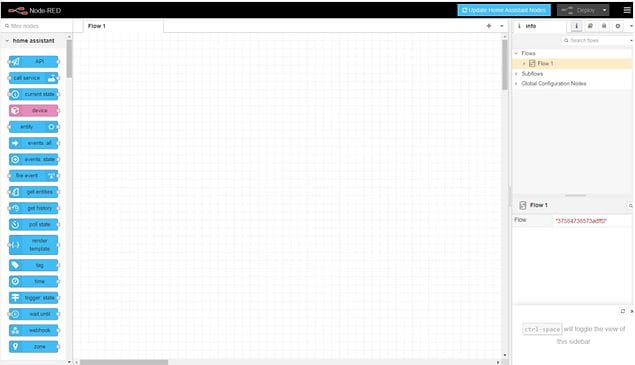
9、 How to install Thingsboard
ThingsBoard is an open-source IoT platform for data collection, processing, visualization, and device management that enables rapid development, management, and scaling of IoT projects. its goal is to provide the out-of-the-box IoT cloud or on-premises solution that will enable server-side infrastructure for your IoT applications.
(Refer to ThingsBoard IoT Gateway for details)
sudo apt get
sudo apt install openjdk-11-jdk
# Download installation package
Wget https://github.com/thingsboard/thingsboard/releases/download/v3.3.3/thingsboard-3.3.3.deb
# Install ThingsBoard as a service
# Edit Thingsboard configuration file
sudo nano /etc/thingsboard/conf/thingsboard.conf
# Edit Thingsboard configuration file# DB Configuration
export DATABASE_TS_TYPE=sql
export SPRING_JPA_DATABASE_PLATFORM=org.hibernate.dialect.PostgreSQLDialect
# Edit Thingsboard configuration file
sudo nano /etc/thingsboard/conf/thingsboard.conf
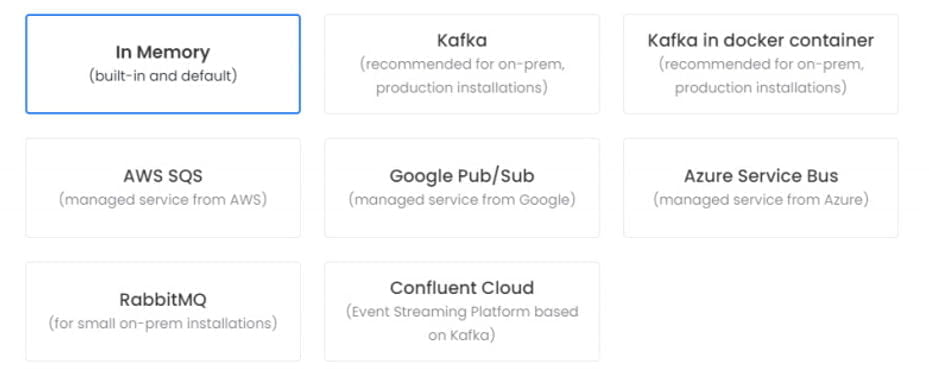
# --loadDemo option will load demo data: users, devices, assets, rules, widgets.
sudo /usr/share/thingsboard/bin/install/install.sh –loadDemo
Step 7. Start Thingsboard Service
Execute the following command to start ThingsBoard:
sudo service thingsboard start
Once started, you will be able to open Web UI using the following link:
http://localhost:8080/
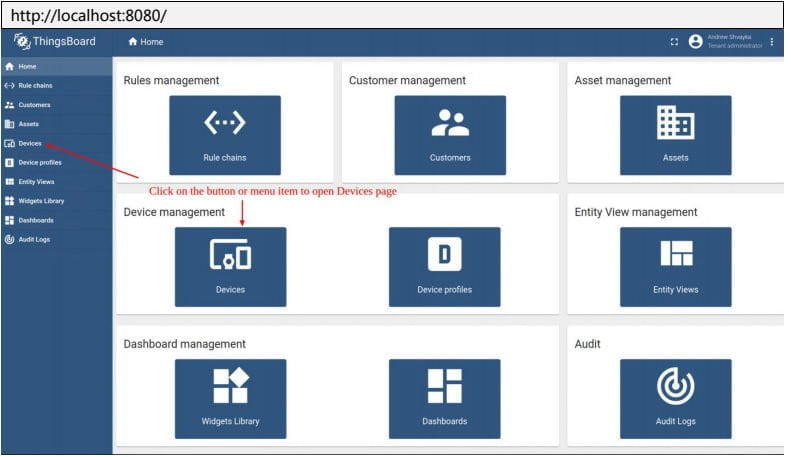
NOTE: For more installation information, please refer to