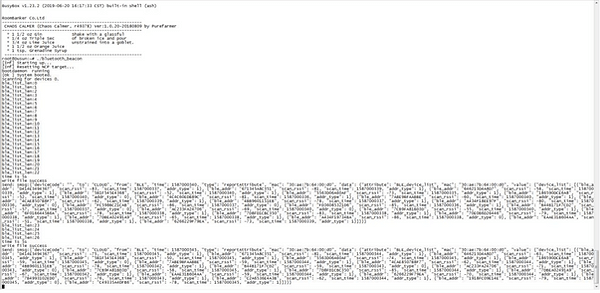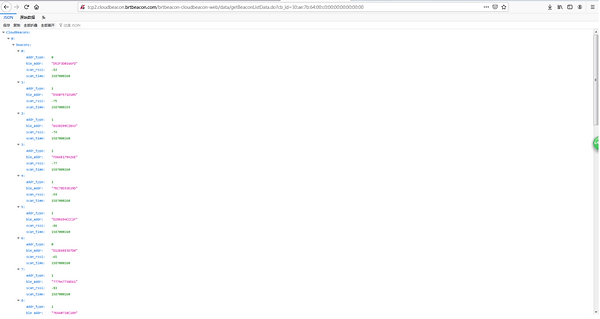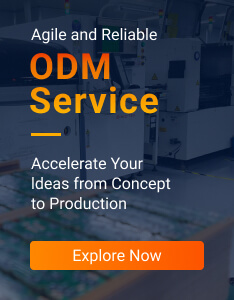How to configure a Bluetooth beacon gateway? Dusun IoT has a LUCI management platform in the Bluetooth beacon gateway, once you connect the gateway and your PC with a same router, you can log in it. You can connect to the gateway by following three steps.
Connect to The Bluetooth Beacon Gateway
1) Connect the BLE beacon gateway and your PC with one router, shown in figure 1.
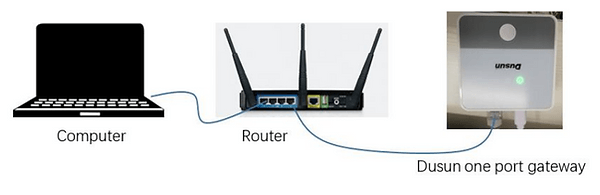
2) Log into the router to check the Bluetooth beacon gateway’s IP address. In my case, I use the program Advanced IP Scanner to help me find it. The IP address in red rectangle is my gateway’s IP address, shown in figure 2.
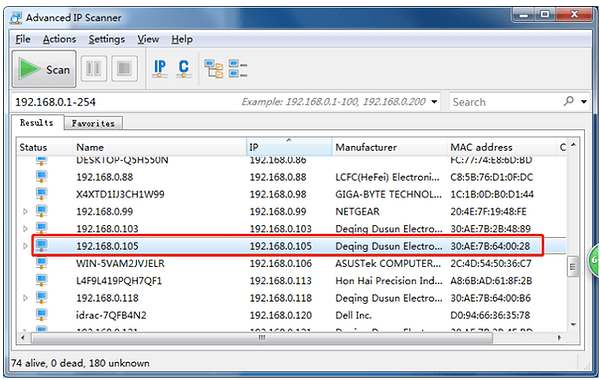
3) Open a web browser on PC, Input Bluetooth beacon Gateway IP Address, in my case is 192.168.0.105;
Enter the username and Password(default Username: root, Password: root), login to the Bluetooth beacon gateway, the process is shown in figure 3.
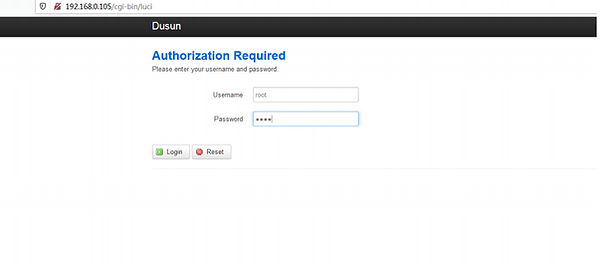
4) After you log in the Bluetooth beacon gateway with the IP address, you can configure the gateway as you desire. According to your questions, we had following answers.
Configure WiFi Connection
Dusun IoT has a management page for both ap and sta wifi connection, seen in the figure 4.
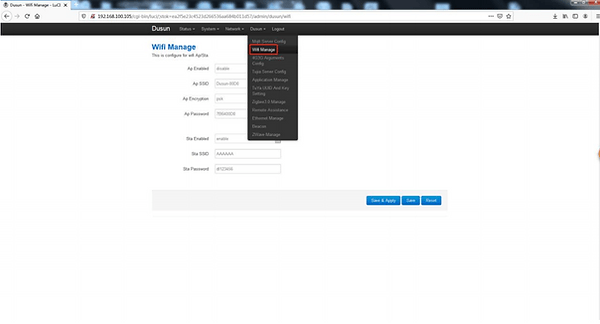
Then you can set the Bluetooth beacon gateway in both AP and sta mode.
As for ap mode, the Bluetooth gateway acts like a router, the other devices can connect to it in sta mode, the Bluetooth beacon gateway can connect to other router, shown in figure 5.
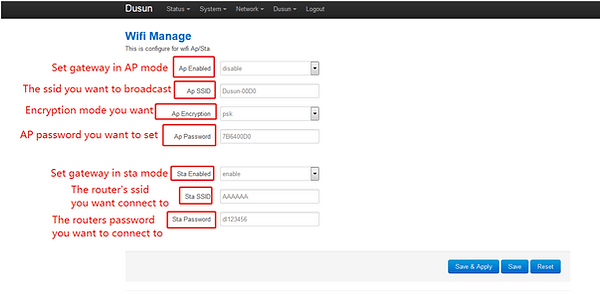
Configure the Server Address Where the Collected Data is Sent
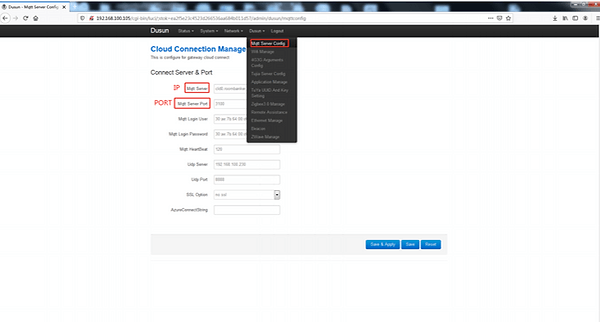
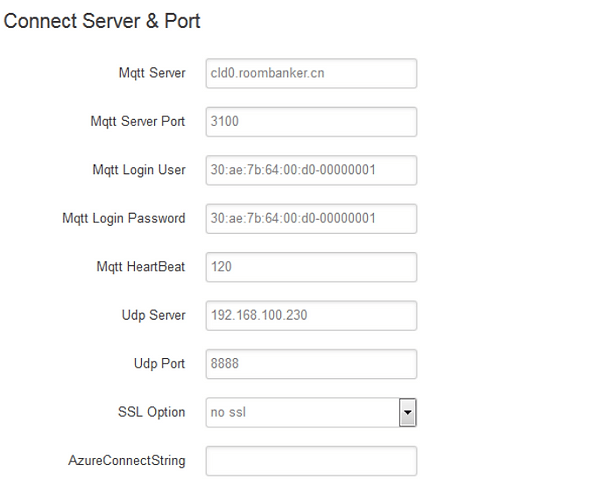
Scan the BLE Beacon Signal
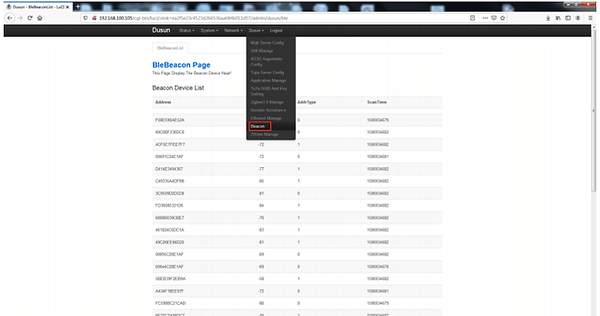
Filter Options for BLE Beacon Signals Based on UUID, Name etc & Configure BLE Scan Interval/Window
In the platform http://open.brtbeacon.com/ , you can do the filter and setting job as you desired, seen in figure 9
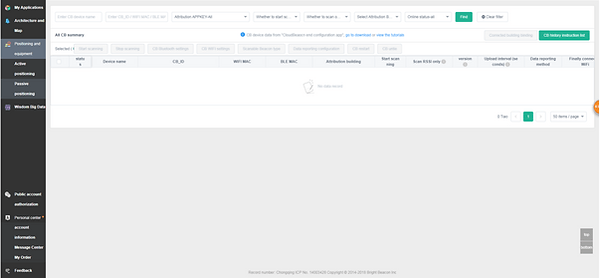
Send Scanned BLE Data to Designated Server